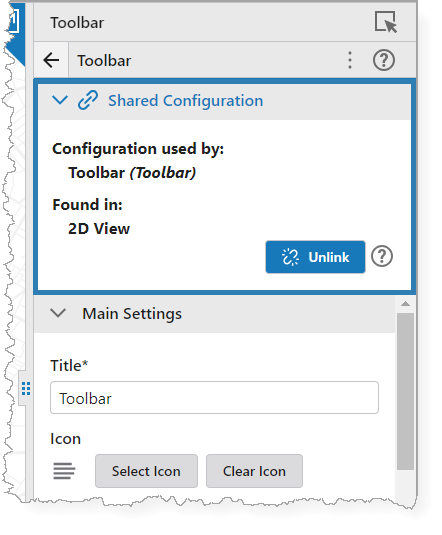This is a best-practice approach to building layouts and apps when you mostly have components that you want to link. You can easily copy components from an existing layout, instead of configuring new components.
To link a shared configuration:
1.Select the layout to which you want to add the new component.
2.Click the arrow in Add Components and choose Copy from current app.
If you add a new component via +Add Component, the configuration will not be linked.
The Copy From Current App panel opens.
3.Locate the component with the configuration you want to copy (in this example, the Toolbar).
4.Drag the component from the Copy From Current App panel and drop it where you want it in the Components panel.
The configuration automatically links. When you go into the Main Settings for either toolbar, you see a Shared Configuration section. You can expand it to see details about the configuration (i.e., which component is using the configuration, and in which layout it is found).