Workflow Designer provides tools to help you find activities in the Toolbox or in a workflow:
▪Search the Toolbox for an Activity
▪Search a Workflow for All Instances of an Activity
▪Search a Workflow for References to an Activity ID
Search the Toolbox for an Activity
You can browse the activities in the Toolbox by scrolling the Toolbox and collapsing  and expanding
and expanding  categories to show the activities you are most interested in.
categories to show the activities you are most interested in.
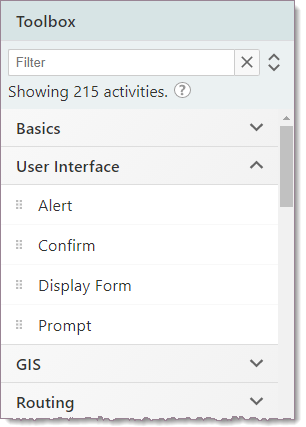
Toolbox with some collapsed categories
Alternatively, if you know one or more words in the name of an activity that you want to add to your workflow, you can use the Toolbox's Filter function to find the activity.
To find an activity in the Toolbox using a filter:
1.In the Toolbox's Filter box, start to type a word that appears in the activity's name.
The Toolbox will show only those activities that match what you type.
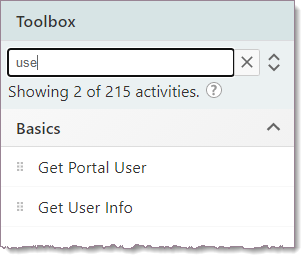
2.To add an activity that you have located using the filter, drag the activity from the filtered results to the design surface.
Search a Workflow for All Instances of an Activity
If an activity occurs more than once in a workflow, you can find all the other instances of the activity from any one instance. For example, if your workflow has multiple forms, you can locate all the Display Form activities from any one Display Form activity. The results are shown in the Navigator.
To find all instances of an activity in a workflow:
1.In the flowchart, find any instance of the activity you want to search for.
2.Click the  icon to open the Actions menu and select Find all <activity-name> activities.
icon to open the Actions menu and select Find all <activity-name> activities.
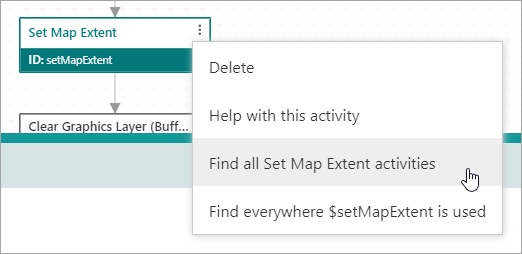
The Navigator displays the subset of the workflow's hierarchy that contains instances of the activity. Each instance is shown in bold print.
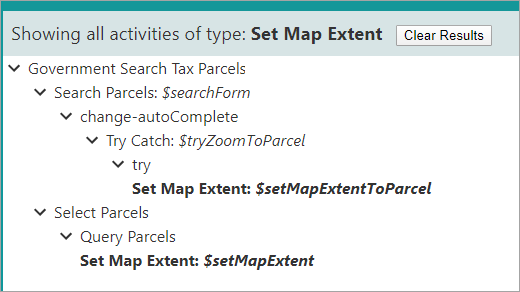
To view the workflow's complete hierarchy in the Navigator, click Clear Results.
3.Click an instance of the activity in the Navigator to navigate the flowchart to that instance.
Search a Workflow for References to an Activity ID
You can find all the activities in a workflow that reference an activity with a particular ID. For example, suppose your workflow has a Get Map Extent activity with ID mapExtent1. You can find all activities with an input that references $mapExtent1, for example, $mapExtent1.extent, $mapExtent1.center, or $mapExtent1.scale. The results are shown in the Navigator.
To find all references to an activity ID:
1.In the flowchart, find the activity whose references you want to find.
2.Click the  icon to open the activity's Actions menu and select Find everywhere <$activity-id> is used.
icon to open the activity's Actions menu and select Find everywhere <$activity-id> is used.
If there is no option to find everywhere <$activity-id> is used, the activity does not have an ID. An activity must have an ID for other activities to be able to reference it.
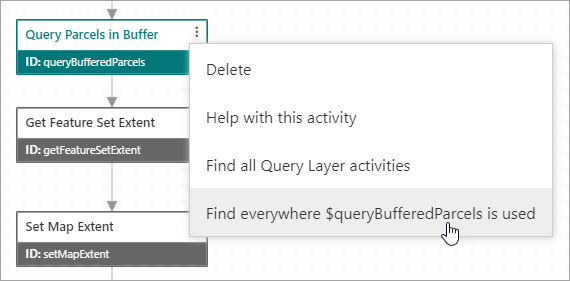
The Navigator opens to show the subset of the workflow's hierarchy where the selected activity is used. The activities with a reference to the selected activity are shown in bold print.
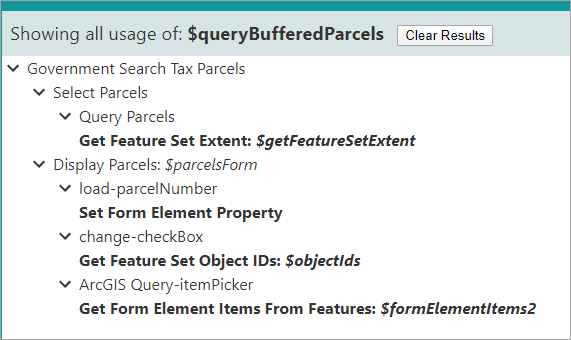
To view the workflow's complete hierarchy in the Navigator, click Clear Results.
3.Click a bold activity in the Navigator to navigate the flowchart to the activity and view the reference.