In VertiGIS Studio Workflow, it is possible to have two running workflows actively communicate with each other in the same application. This scenario often arises when one workflow is displaying information in a panel (for instance, a list of features) and another workflow performs an action that should trigger the first workflow to refresh or update its content. Instead of simply ending one workflow and starting another, you can keep both workflows running, sending data or refresh instructions in real time. This creates a more responsive and interactive user experience. For instance, you might add new data in one workflow, then send a command to another workflow’s panel to re-query and instantly reflect the updated information.
The key to making this work is to take advantage of external events and event handlers. When you want to send data, use a Publish Event activity in the sending workflow. The receiving workflow must have a visible form (via a Display Form activity) to listen for external events.
To set up communication between two workflows:
1.Send the data using the Publish Event activity. The Event Name input must start with "external.workflow.". The Event Arguments input can be any value such as ={ age: 55, name: "John" }.
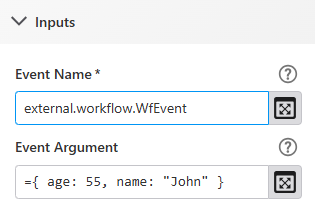
2.Add a Display Form activity in the workflow to receive the data. Workflows can only respond to external events while a form is visible.
3.Add an external event handler to the header of the Display Form. The name entered must exactly match the one used in the first workflow, including the "external.workflow." prefix.
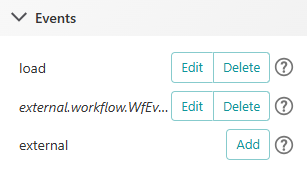
4.In the event handler, use the Get Form Event Data activity to get details of the event. The data received from the external event are in the event's arguments.parameters property (for example, $formEventData1.argument.parameters).
The Header is the only element that can respond to external events.