To save and share workflows, VertiGIS Studio Workflow must be registered with an ArcGIS portal, either your on-premises Portal for ArcGIS installation or ArcGIS Online. To register with a portal, you create an Application item and register the item to create an app ID and secret. You then configure the app ID in the Post Installer.
If you later decide to change how VertiGIS Studio Workflow is registered with ArcGIS, follow the steps in Change the ArcGIS Registration.
To register Workflow with your Esri Portal:
1.Navigate to the App Registration window.
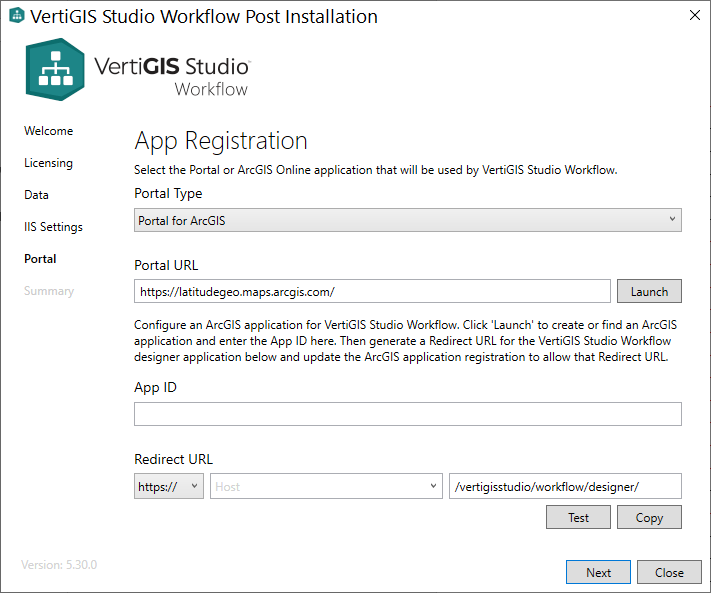
2.Select the Portal Type you are using.
3.In the Organization field, do one of the following:
•Portal for ArcGIS: Enter the URL to your portal instance (for example, https://host.domain.com/arcgis/).
•ArcGIS Online: Enter your organization name (for example MyOrganization) or the URL of your ArcGIS Online portal (for example, https://myorganization.maps.arcgis.com).
4.Paste the App ID (from the app you created in your portal) into the App ID field.
5.In the Redirect URL section:
•Select HTTPS.
•Copy the Redirect URL from the app you created in your Esri portal and paste it into the field.
If you want to copy the Redirect URL to the clipboard, click Copy.
6.Click Test to test the registration of your application.
The Post Installer tests your registration and either shows a success message or prompts you to fix any errors.
If Portal for ArcGIS is secured using Windows Integrated Security and anonymous access to the portal is disabled in IIS, the Post Installer will present a warning that says: "The portal application registration is valid—however the specified portal requires authentication". You must install the VertiGIS Studio Web Adaptor Extensions to allow VertiGIS Studio Workflow to communicate with Portal for ArcGIS.
7.Click Next.
8.In the Summary window, you can launch Workflow Designer or copy the Designer URL to the clipboard.
Before other members of your organization can access Workflow Designer, you must share the application item that was created with your organization within your Portal. For additional information on sharing items within an Esri portal, refer to the ArcGIS documentation.
The first time you run Workflow Designer, you may be asked to allow it to access your ArcGIS Online account information. If so, click Approve.