The IIS Settings allow you to manage how VertiGIS Studio Workflow is deployed in IIS.
This step may cause IIS to restart.
If you later decide to change the IIS settings, make sure to update the Redirect URL on the Post Installer's Portal tab. See Change the IIS Deployment.
To deploy Workflow to IIS:
1.Navigate to the IIS Settings.
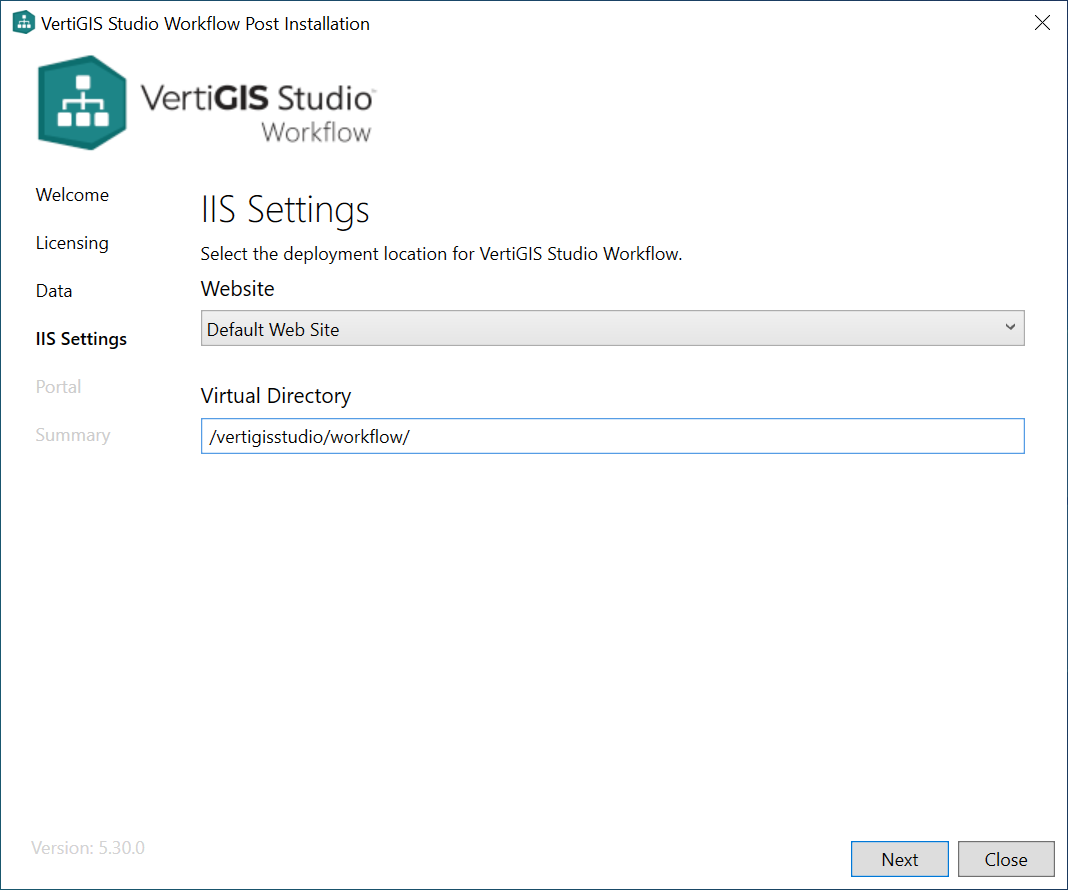
2.Select one of the following options:
•To add Workflow to a websites in IIS other than the Default Web Site, select the website you want from the Website drop-down list.
By default, VertiGIS Studio Workflow is deployed to the IIS Default Web Site.
•To use a different virtual directory, type or paste its path into the Virtual Directory field.
By default, VertiGIS Studio Workflow uses /vertigisstudio/workflow/ as the virtual directory.
3. Click Next to Register Workflow with Your Esri Portal.