Filters
Many panels allow you to filter the data that is presented in both the chart and the table. This is accomplished by choosing a (A) field, an (B) operator, and a (C) value.
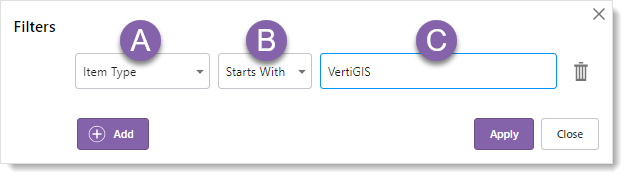
A.Field - The (A) field is context sensitive and changes depending on the panel.
B.Operator - The (B) operator determines the logical comparison between the (A) field and the (C) value in the filter expression.
Operators include: Equals, Not Equals, Contains, Starts With, Ends With, Empty, and Not Empty.
C.Value - The value is manually-entered alphanumeric characters. It is compared to the (A) field using the (B) operator.
Note that the Empty and Not Empty operators do not use a value field.
To add a new filter:
1.Use the filter button ![]() to open a Filters dialog that allows you to build up one or more criteria in your filter.
to open a Filters dialog that allows you to build up one or more criteria in your filter.
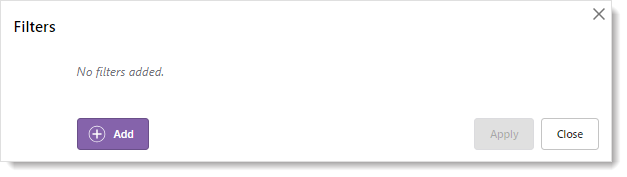
2.Click Add to build a new filter row. This filter restricts both chart and table to only show items whose type begins with (in the example below) the string 'VertiGIS'.
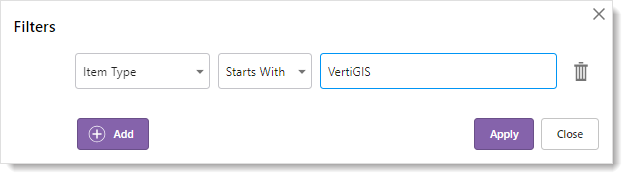
3.You can add multiple rows to a filter to gain further insight into your data. In this example we add the criteria to look for items that are shared to the 'Public'.
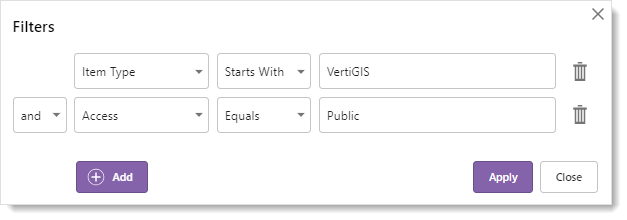
4.Click Apply to use the filter.