There are two steps to use AGOL/Portal for security:
1.Add the security provider for either ArcGIS Online or Portal.
2.Add a new group and configure permissions.
To add AGOL/Portal as a security provider:
1.In Settings > Security > Configured Providers, click Add Provider.
2.Select either ArcGIS Online or Portal for ArcGIS in the Provider Type dropdown and click Next.
3.Enter the ArcGIS Online Organization/Portal URL, App ID, and App Secret. See Add an App in Portal and ArcGIS Online for detailed instructions for adding an app and to acquire an App ID and App Secret.
You must use an app that is dedicated to Analytics sign in. This should not be the same app used to configure data collection in Analytics.
4.Optionally, enter the Backend URL if the portal uses Integrated Windows Authentication (IWA). To use a portal with IWA, the backend URL must be accessible by the Analytics Hub server. The Backend URL is equivalent to the Admin URL found in the Portal Administrator Directory > Home > Machines > Portal_domain_name.
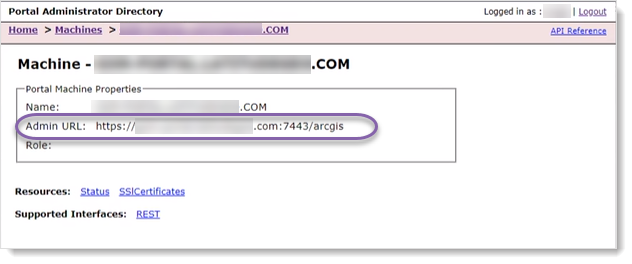
5.The Redirect URI field automatically populates and is used by the security provider to navigate to the sign in page. It is also used when configuring an app. Copy the Redirect URI to use when you add an App in Portal or ArcGIS Online.
6.Click Next.
7.AGOL/Portal prompts you to sign in to verify that you are a member of the organization, and that Analytics can use the sign in without any issues.
8.After logging on to AGOL/Portal, enter a Display Name for this provider and click Finish. The Display Name is shown on the Analytics sign in page and used in the list of providers that can be edited or deleted.
9.Verify the addition of the provider in the Configured Providers table.
To modify a provider:
1.In Configured Providers, click Edit ( ).
).
2.Click the Provider field to edit the display name of the provider.
3.Click the Display Order field or the up/down arrows to change the display order. The Display Order value controls the order of the provider button(s) on the sign in page.
4.Click Save ( ).
).
Removing a security provider removes all groups/permissions associated with that security provider.
The default Windows provider can be renamed, but not removed.
To modify a group’s permissions:
1.In Configured Groups and Permissions, click Edit ( ).
).
2.Click the Permissions field to edit the permissions.
3.Click Save ( ).
).
Users cannot change the permissions of the local Windows Administrators, Analytics Admins, or Analytics Viewers groups.
To acquire a Group ID for AGOL/Portal:
A group is a collection of items usually related to a specific area of interest. You can create groups to organize and share your items. As a group owner, you decide who can find the group, who can join, and who can contribute content. Each group has an ID associated with it in AGOL/Portal.
1.Go to the Group in AGOL/Portal via the Groups menu.
2.From the URL in the address bar, copy the ID.
For example, if the URL is
 , then the ID is 1d1f24e8556642f49448f1c88b5a571b.
, then the ID is 1d1f24e8556642f49448f1c88b5a571b.