The Studio Printing dockpane is launched when a print type is selected for a given layout in the Layout Manager.
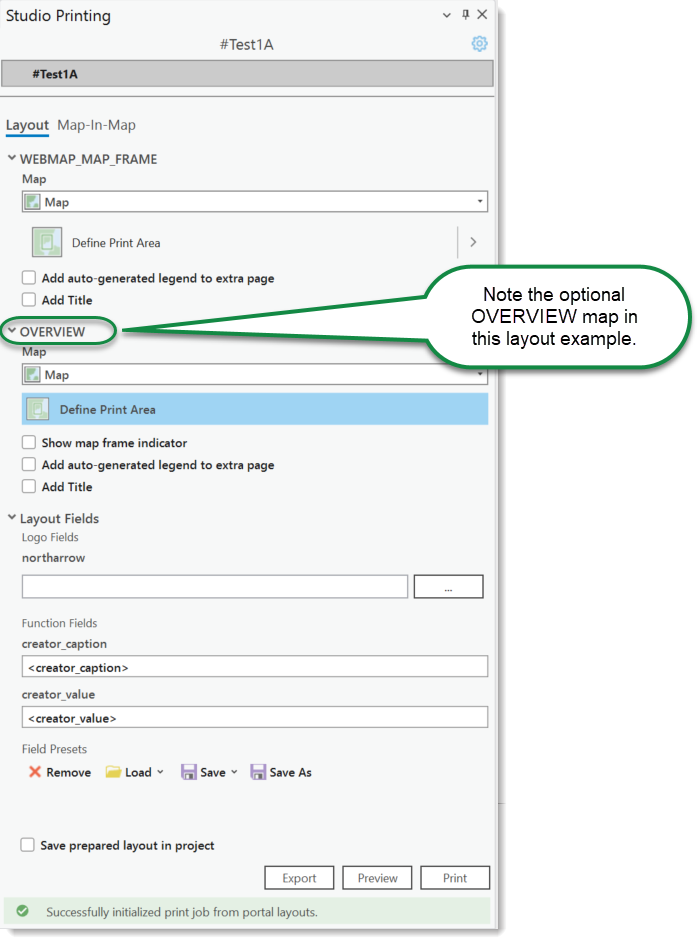
To launch and configure the Printing Dockpane:
1.Ensure the Map tab is selected.
2.From the Layout Manager, choose a print type by selecting the Print Type icon. The Printing dockpane launches.
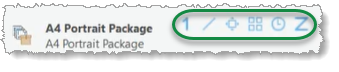
![]() = Standard
= Standard
![]() = Infinite
= Infinite
![]() = Line
= Line
![]() = Grid
= Grid
![]() = Time Series
= Time Series
![]() = Range Series
= Range Series
3.Define the print area for the WEBMAP_MAP_FRAME. See Standard, Infinite, Line, Grid, Time Series, or Range Series.
a.(Optional) Choose a different print type: Standard, Line, Grid, or Infinite.
4.(Optional) Define the print area for the OVERVIEW map. See Standard, Infinite, Line, Grid, Time Series, or Range Series.
5.Configure the Layout fields. These fields are usually text fields, but can also be image fields. For any image fields, browse to find the desired file on a local or network hard drive. For any text fields, either manually enter text or you can load a saved preset file. You may also save the manually entered text files as a preset file to use later. There is no limit to the number of saved preset files.
6.Click Preview to check for any issues.
7.Click Print.