General Functions of the Query Manager
The function for creating new query profiles or for analyzing and saving created or modified profiles are listed at the last position in the Query Manager, depending on the context.
Creating query profiles is possible in the list view. Depending on the list displayed, new portal or project query profiles can be created.
If the Map Layers/Tables list is active, no profiles can be created.
During editing, the functions Analyze, Save and Cancel are available.
On the listed query profiles, there are more special functions directly related to this profile.
Functions of the Query Profiles
Each query profile can be activated and deactivated with the switch on the right. This means that the query of the query profile is set active or deactivated on each map layer/table where the query could be applied. Several queries can be defined on one map layer/table, but only one can be active.
Since several, different query profiles can be placed on the same map layer/table - but only one query can be active at a time - the Query Manager has two selectable modes:
▪Keep: In this mode, the already active query remains active on a layer and the new query to be activated remains deactivated for this layer.
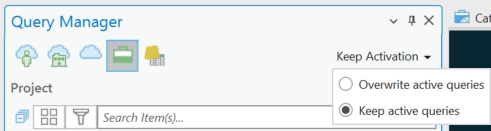
▪Overwrite: The query to be activated will be activated on the applied map layers/tables, even if there is already an activated query.
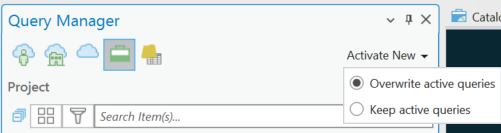
If a query profile is selected, various functions are directly available:

Some of the direct functions and additional ones are available in the context menu. The context menu is invoked by right-clicking on a selected query profile:
Show Query Profile Properties |
With this function the properties of a query profile can be displayed. The settings cannot be changed. |
Edit Query Profile |
Starts editing the selected query profile. This function is not available for query profiles on map layers/tables. |
Apply to map layers/tables |
The query of the query profile is added to all map layers/tables that can use this query without errors. |
Remove from map layers/tables |
The query profile is removed from all map layers/tables. |
Select layers individually |
Opens the list of map layers/tables where the query profile is applied. See Select map layers/tables individually. |
Import to Portal |
A copy of the selected query profile is created for the portal. |
Import to Project |
A copy of the selected query profile will be created for the project. |
Delete Query Profile |
This function is only available in the context menu. The query profile is deleted after a confirmation prompt. |
Delete Selected Query Profiles |
This function is only available in the context menu if multiple query profiles are selected. All selected query profiles are deleted after a confirmation prompt |