Get Help with Geocortex Essentials Workflow
Workflow Help
You can open the Workflow help from Essentials Workflow Designer. To open the help at the beginning, launch Essentials Workflow Designer and click the help icon ![]() in the banner. You can also open the help to the page for a particular activity by right-clicking the activity in the Activities panel and selecting the Help option.
in the banner. You can also open the help to the page for a particular activity by right-clicking the activity in the Activities panel and selecting the Help option.
Help for Individual Activities
Essentials Workflow Designer's Activities panel contains a complete list of the activities that ship with Essentials Workflow Designer. To find out what a particular activity does, position the pointer over the activity in the Activity panel—a tool tip describing the activity will display.
To get additional information about the activity, right-click the activity and select the Help option. This opens the Workflow help to the page that provides detailed information about the activity, including information about the activity's function and properties, and suggestions for how you might use the activity in a workflow.
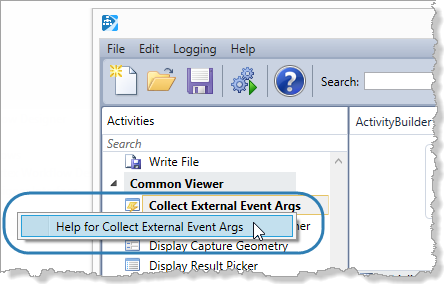
Right-click an activity in the Activities panel to open help for that activity
Sample Site
One way to learn about workflows is to experiment with the workflows in an existing site. The LA County sample site that ships with Essentials gives you a place to start. The LA County site has several workflows that you can run in the site's viewer. You can also open the workflows in Essentials Workflow Designer and examine their configuration. For more information, see Explore a Sample Site.
Sample Workflows
Geocortex Essentials ships with several sample workflows. In the default Geocortex Essentials installation, the sample workflows are in the following folder:
C:\Program Files (x86)\Latitude Geographics\Geocortex Essentials\Default\REST Elements\Sites\Resources\Workflows
Workflow Activity Samples
Geocortex Essentials ships with a Workflow Samples site that provides samples of individual workflow activities. You can use the sample workflows to learn how individual activities work. Each sample workflow demonstrates one activity. The Workflow Samples site does not contains samples for all activities.
To use the Workflow Samples site:
This procedure assumes that you are familiar with Geocortex Essentials Manager, the Geocortex Viewer for HTML5, and Essentials Workflow Designer.
-
Copy the
Workflow_Samplesfolder from theSample Sitesfolder to theSitesfolder.This deploys the site.
By default, the
Sample SitesandSitesfolders are here:C:\Program Files (x86)\Latitude Geographics\Geocortex Essentials\Default\REST Elements\
-
Prepare to run the sample workflows:
-
Launch the viewer for the Workflow Samples site.
The viewer's Home Panel provides information and links to help you use the Workflow Samples site.
-
Open the viewer's toolbar.
The toolbar contains a tool for each sample workflow. You will use these tools to run the sample workflows.
-
Open the viewer's Activity Glossary by clicking the link in the Home Panel.
The Activity Glossary summarizes each activity that is available in Essentials Workflow Designer.
-
Launch Essentials Workflow Designer.
You are now ready to run the sample workflows to learn about the activities that they demonstrate.
-
-
Run a sample workflow:
-
Choose an activity from the toolbar or the Activity Glossary.
-
Open the sample workflow in Essentials Workflow Designer.
By default, the sample workflows are here:
C:\Program Files (x86)\Latitude Geographics\Geocortex Essentials\Default\REST Elements\Sites\Workflow_Samples\Resources
Viewing an activity's configuration in Essentials Workflow Designer at the same time that you run the activity's sample workflow will help you to understand how the activity works.
-
Select the activity on Essentials Workflow Designer's design surface.
This shows the activity's properties in the Properties panel, so you can see how the activity is configured.
-
Run the sample workflow by clicking the tool in the viewer's toolbar.
Follow the prompts that the workflow displays.
-
To open the help file for the activity, select the activity in the Activities panel and press F1.
-
-
Other things to try:
-
Change the activity's configuration in Essentials Workflow Designer, save your changes, and then re-run the sample workflow to see the effect of your changes.
-
Add a new instance of the activity to the sample workflow, configure it, save your changes, and then re-run the sample workflow.
-
Geocortex Support Center
The VertiGIS Studio Support has several resources to help you to learn about Workflow and share your ideas:
-
Community: The Support has a Workflow Community where you can post questions about workflows.
-
Knowledge Base: The Support's Knowledge Base has a Workflow and Workflow Designer area that contains articles about advanced Workflow topics.
-
Code Gallery: The Support's Code Gallery has a Workflows and Workflow Designer area where you can download sample workflows that have been posted by VertiGIS or by Geocortex partners and customers.
-
Ideas: The Support's Ideas area allows you to suggest improvements to Workflow and Forms.
-
Videos: The Support's Videos area offers videos that show you how to use different activities and form elements.
Geocortex Training
We offer several courses on Geocortex Workflow. Courses are available as a web-based offering or as on-site training.