This procedure shows you how to add a resource to an existing app in Search Designer. You can add ArcGIS resources to your Search app in two ways: by providing a URL or by browsing to and selecting a portal item. VertiGIS Studio Search supports various resource types, including ArcGIS Feature Layers, Map Layers, and Tables. When a feature service contains multiple layers, they are listed together with an icon symbolizing type of the resource (point. line, polygon, and table).
To add another resource to your Search app:
1.In the App Config window, click Create Resource.
2.By URL: You can paste a URL to a specific resource, like a feature layer or table (for example, ending in /FeatureServer/0), or to an entire service (ending in /FeatureServer or /MapServer).
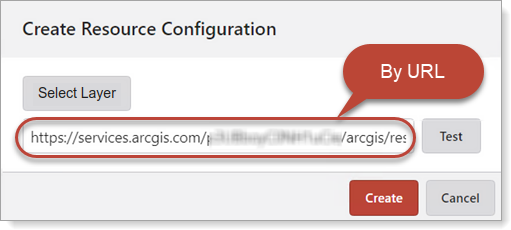
•If you provide a URL to a service that contains multiple layers, Search will automatically select the first supported resource. It will ignore Group Layers, Annotation Layers, and Annotation Sublayers.
3.By Browsing a Portal: You can use the item picker to browse for and select a resource from your ArcGIS portal. The picker searches for Feature Services and Map Services, which can include a variety of resources like feature layers, tables, and map image layers.
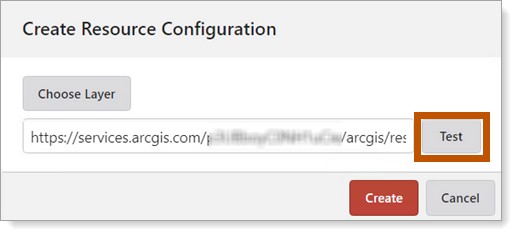
When adding ArcGIS resources from within a portal item picker component, we are executing a query such as type:"Feature Service" or type:"Map Service". This query will return the following:
•feature layers
•feature layer views
•tables
•related tables
•map layers
•dynamic map layers
•map image layers
When choosing from the portal item picker, a multilayer service is denoted as seen below.
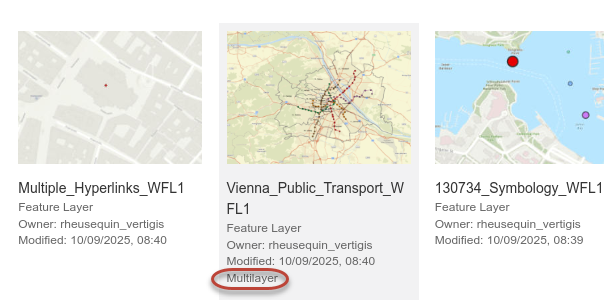
When the feature service contains only a single layer, it is selected automatically. When the feature service contains multiple layers, they are listed together with an icon symbolizing type of the resource (point, line, polygon, table):
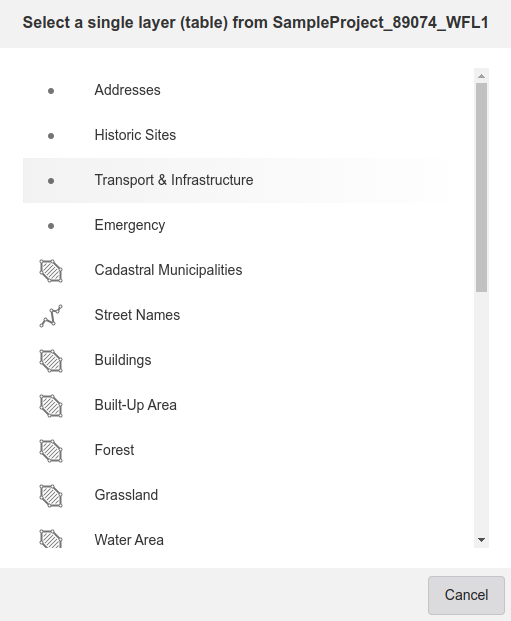
4.After adding a resource, it is validated. If the resource type is not supported by the search engine, an error message will appear in the Designer.

(Optional) Press the F12 key to open the browser DevTools console to see why the resource is not supported.
Example:

Currently, Studio Search supports all ArcGIS resources with property type equal to "Feature Layer", "Dimension Layer", and "Table". In general, we require that the ArcGIS resource contains the "Query" capability.
5.Once the resource has been created, select the searchable fields in the Search Fields list.
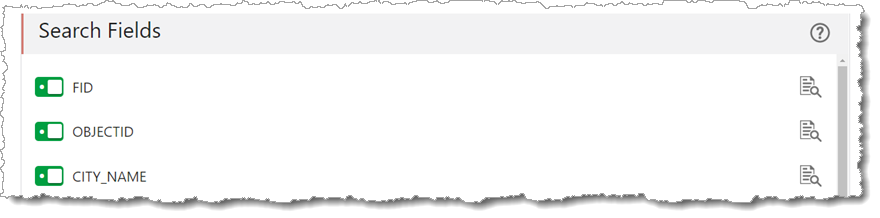
6.In the Unique ID Field, select OBJECTID from the list.
7.(Optional) Enter a short and long description pattern.
You must save your app before it can be indexed and function fully.
8.Verify the app is indexed by clicking Refresh. As the indexing proceeds, the status will progress through the following: MISSING, OUT_OF_DATE, CREATING, and CREATED.
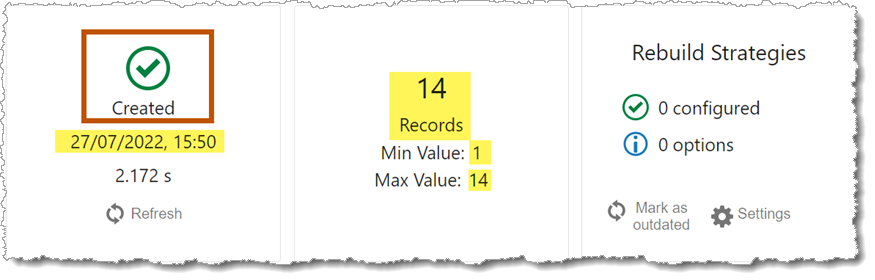
9.The Configured Resource section shows the newly-created resource.
