You can obtain a link to launch any deployment stage of your app. There are two ways to obtain launch links:
•Get an app launch link that runs a workflow (runs a workflow when the app starts)
•Get an app launch link (runs only the app)
Before you can get a launch link that runs a workflow, you must configure at least one launch link workflow and save your app.
To get an app launch link that runs a workflow:
1.While editing your app in Designer, in the taskbar, click File > Open.
2.Select the app for which you want to get a launch link that runs a workflow and click Open.
If you are unable to find the app you want, type the name of it into the Search box and click Search.
If you still cannot find the app, in the Filter by menu, select Shared with Me.
3.In the taskbar, click Deploy.
The Deploy panel opens.
4.Click the three-dot menu beside the deployment stage of your app.
5.Click Get Links.
A window appears to generate launch links.
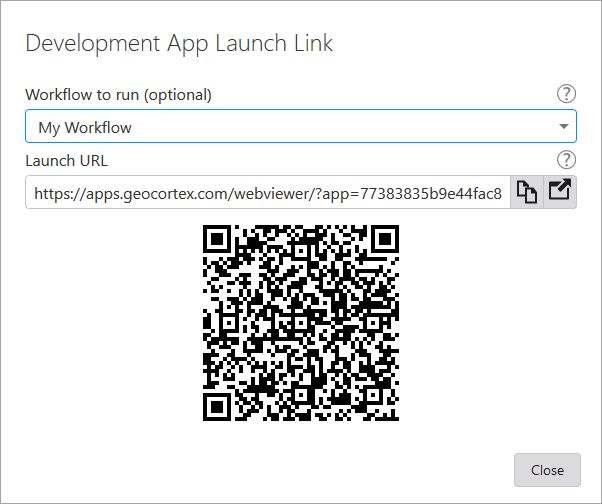
6.In the Workflow to run (optional) menu, select the workflow you want to run when the app starts.
The appropriate Launch URL and matching QR code are generated.
7.Copy the Launch URL to the clipboard or save the QR code image.
In the Launch URL, you can use the workflowParams URL parameter to specify input parameters for the workflow. The workflowParams URL parameter should be a key-value object in JSON format, where the keys are the names of workflow inputs and the values are the values for those workflow inputs. The type of the workflow input should match the type of the value specified. By default, this property is set to {}, which is an empty object.