Layouts determine the overall look and position of user interface (UI) elements of your app.
Configuring multiple layouts allows you to organize your apps in such a way that each layout can utilize the maximum screen area to focus on a specific task.
You can add as many layouts to your app as you need. Each layout can be different or you can configure components in your layout to share a configuration.
To add a layout:
1.Click the Add Layout button.
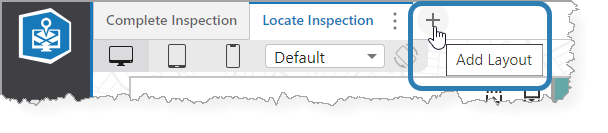
The Add New Layout window opens.
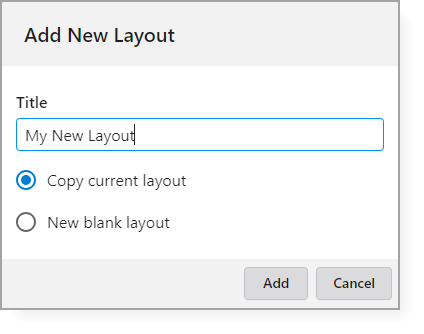
2.Enter a title for the new layout. This title only appears in the Designer tab; it is not visible anywhere in the app.
3.Select one of the following options:
•Copy current layout: The new layout will duplicate the settings of the current layout.
•New blank layout: The new layout will be empty, for you to configure from the beginning.
4.Click Add.
•If you selected Copy current layout, the new tab appears with the same settings as the previous layout.
•If you selected New blank layout, the new tab appears, empty of any configuration.