Regions
Regions are areas in an interface where views can be activated. Each view has a region property that controls which region the view is activated in. This is where the view is displayed.
For example, in the Desktop and Tablet interfaces, the Banner Module has a view called BannerView that displays the banner. BannerView's region property is set to HeaderRegion by default. This makes the banner display in the HeaderRegion.
Regions in the Desktop and Tablet Interfaces
The diagram below shows the main regions used in the Desktop and Tablet interfaces.
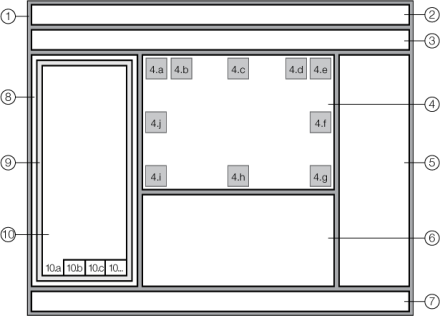
Main regions in the Desktop and Tablet interfaces
-
ApplicationRegion: Contains all the other regions. TheApplicationRegionis used by the Log Module and Shells Module. -
HeaderRegion: Holds the banner. -
ToolbarRegion: Holds the tabbed toolbar. -
MapRegion: Holds the map. The following regions lie on top of theMapRegion. These regions are used by map widgets like the Basemap Switcher. You can also use these regions to display messages to the user, or anything else that you want to appear on top of the map.-
TopLeftMapRegion -
NavigationMapRegion -
TopCenterMapRegion -
BasemapMapRegion -
TopRightMapRegion -
MiddleRightMapRegion -
BottomRightMapRegion -
BottomCenterMapRegion -
BottomLeftMapRegion -
MiddleLeftMapRegion
-
-
RightPanelRegion -
ResultsRegion: Holds the Results Table and other results-related views, like feature details.ResultsRegionis in theBottomPanelRegion(not shown in the diagram). -
FooterRegion: Holds the application's footer. TheFooterRegionhas two regions on top of it—LeftFooterRegionandRightFooterRegion. TheLeftFooterRegion's content is left justified. TheRightFooterRegion's content is right justified. -
LeftPanelRegion: Has a view-container view inside it that holds theDataRegion(9). -
DataRegion: Hosts a number of container regions, listed below (10). TheDataRegionis used by the Workflow Module.When a view is placed directly into the
DataRegion, there is a tab for the view. This is useful for running workflows—you can display workflow content in one or more tabs so the user can navigate easily between the workflow, map layers, and otherDataRegiontabs. -
Container Regions: The following regions lie on top of the
DataRegion. These container regions are where custom views are usually hosted.-
HomePanelContainerRegion: The default region for the Home Panel. -
LayerDataContainerRegion: The default region for the Layer List and other layer-related views. -
DataFrameResultsContainerRegion: The default region for the Results List and other results-related views, like Feature Details. -
FeatureEditingContainerRegion: Holds editing-related views. -
SimpleQueryBuilderContainerRegion: Holds the Simple Query Builder. -
SimpleFilterBuilderContainerRegion: Holds the Simple Filter Builder.
-
The BottomPanelRegion is not shown in the diagram. BottomPanelRegion hosts a container region that can display multiple side-by-side panes containing charts or third-party applications. BottomPanelRegion also contains the ResultsRegion.
The ModalWindowRegion is also not shown in the diagram. ModalWindowRegion is used to display content that the user must acknowledge before proceeding with the map session. For example, alerts and confirmation messages are often displayed in the ModalWindowRegion.
Regions in the Handheld Interface
The Handheld interface has the regions shown in the figure below, plus one more: ModalWindowRegion. The ModalWindowRegion is used to display content that the user must acknowledge before proceeding with the map session. For example, alerts and confirmation messages are often displayed in the ModalWindowRegion.
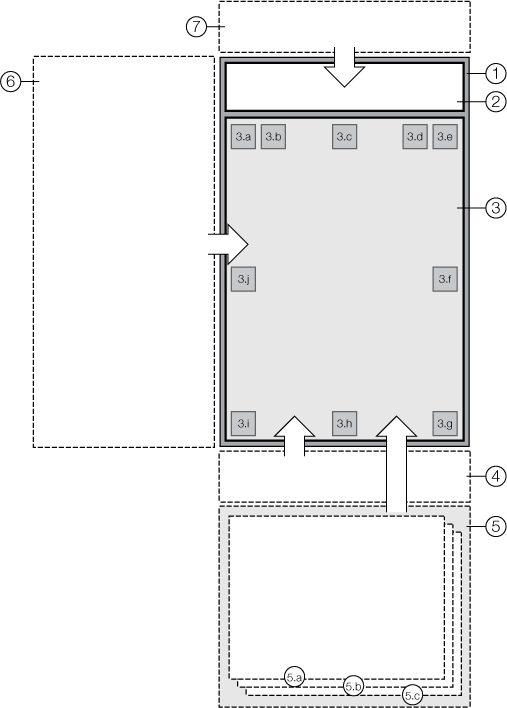
Regions in the Handheld interface
-
ApplicationRegion: Hosts the entire application -
HeaderRegion: Hosts the I Want To menu button, Global Search box and Tools button -
ScreenRegion: Hosts the map. Contains multiple subregions that correspond to different positions on the map-
TopLeftMapRegion -
NavigationMapRegion -
TopCenterMapRegion -
BasemapMapRegion -
TopRightMapRegion -
MiddleRightMapRegion -
BottomRightMapRegion -
BottomCenterMapRegion -
BottomLeftMapRegion -
MiddleLeftMapRegion
-
-
SmallNavigationRegion: Hosts the navigation bar that appears at the bottom of the screen when the user clicks at the bottom right corner of the screen
at the bottom right corner of the screen -
BottomPanelRegion: Hosts several view containers, each of which holds a region. These container regions are where custom views are most likely to be added, particularly theMiscViewContainerRegion. The regions are:-
LayerDataContainerRegion: Holds the layer list and other layer-related views -
ResultsViewContainerRegion: Holds the Results List, Feature Details, and other results-related views -
MiscViewContainerRegion: Holds various other views, such as the Home Panel
-
-
LeftPanelRegion: Hosts the I Want To menu -
TopRightShellRegion: Hosts the compact toolbar
The Handheld, Tablet, and Desktop interfaces all display the map in the MapView. In the Handheld interface, the MapView uses the ScreenRegion—there is no dedicated MapRegion like there is in the Desktop and Tablet interfaces. When the MapView is active in the ScreenRegion, you can use all the same regions that lie on top of the MapRegion in the Desktop and Tablet interfaces. You can use these regions to display map widgets, messages to the user, or anything else that you want to appear on top of the map.